Google Analytics 4 is an analytics service that enables you to measure traffic and engagement across your websites and apps.
This document guides you in setting up Google Analytics 4 as a source in RudderStack. Once configured, RudderStack automatically ingests your Google Analytics 4 data and routes it to your specified data warehouse destination.

Getting started
To set up Google Analytics 4 as a source in RudderStack, follow these steps:
- Log into your RudderStack dashboard.
- Go to Sources > New source > Cloud Extract and select Google Analytics 4 from the list of sources.
- Assign a name to your source and click Continue.
Connection settings
Next, configure the following dashboard settings:
- Credentials: From the dropdown, select the authentication mechanism for RudderStack to connect to the Google Analytics 4 API.
- Authenticate via Google (OAuth): To authenticate via OAuth, click the Sign in with Google button, select your Google account, and give RudderStack the required permissions.
- Service Account Key Authentication: Enter your service account JSON credentials in the Service Account Information field.
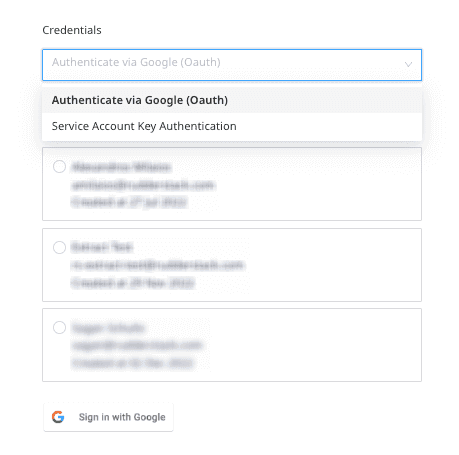
The other settings are as follows:
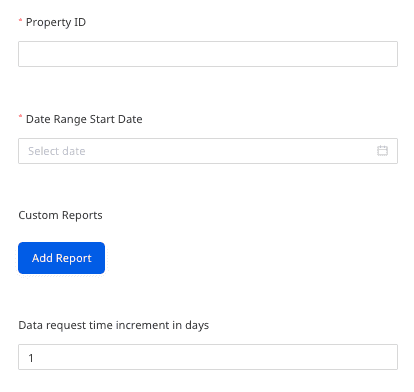
- Property ID: Specify the Google Analytics 4 property identifier whose events are tracked.
- Date Range Start Date: Choose the start date from which you want RudderStack to ingest the Google Analytics 4 data. RudderStack will not replicate any data before this date.
- Custom Reports: Use this setting to sync your custom Google Analytics 4 reports. To add a custom report, click Add Report and specify the Report Name, Metrics, and Dimensions, as shown:
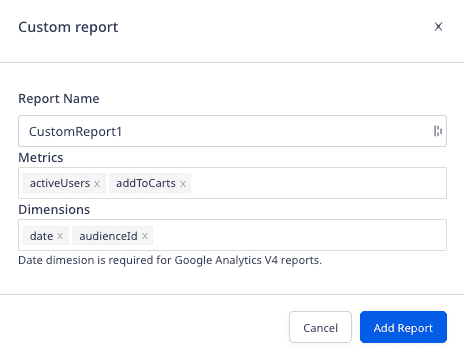
- Data request time increment in days: Enter the number of days after which RudderStack requests data from the Google Analytics 4 API. The minimum and maximum allowed values for this field are 1 and 364 respectively.
Destination settings
The following settings specify how RudderStack sends the data ingested from Google Analytics 4 to the connected warehouse destination:
- Table prefix: RudderStack uses this prefix to create a table in your data warehouse and loads all your Google Analytics 4 data into it.
- Schedule Settings: RudderStack gives you three options to ingest the data from Google Analytics 4:
- Basic: Runs the syncs at the specified time interval.
- CRON: Runs the syncs based on the user-defined CRON expression.
- Manual: You are required to run the syncs manually.
Selecting the data to import
You can choose the predefined Google Analytics 4 reports from which you want to ingest the data by selecting them in this window:
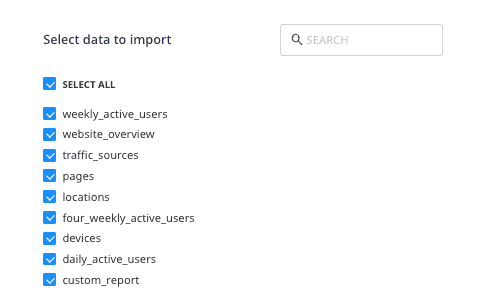
The below table mentions the sync types supported by the Google Analytics 4 resources while syncing data to your warehouse destination:
| Resource | Sync type | Primary key |
|---|---|---|
daily_active_users | Incremental | uuid |
devices | Incremental | uuid |
four_weekly_active_users | Incremental | uuid |
locations | Incremental | uuid |
pages | Incremental | uuid |
traffic_sources | Incremental | uuid |
website_overview | Incremental | uuid |
weekly_active_users | Incremental | uuid |
For syncing all the reports, RudderStack uses the analyticsdata.googleapis.com/v1beta/{property_id}/runReport API.
Google Analytics 4 is now configured as a source. RudderStack will start ingesting data from Google Analytics 4 as per your specified schedule and frequency.
You can further connect this source to your data warehouse by clicking the Add Destination button, as shown:
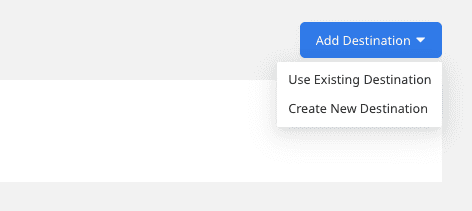
FAQ
Is it possible to have multiple Cloud Extract sources writing to the same schema?
Yes, it is.
RudderStack associates a table prefix for every Cloud Extract source writing to a warehouse schema. This way, multiple Cloud Extract sources can write to the same schema with different table prefixes.
Contact us
For more information on the topics covered on this page, email us or start a conversation in our Slack community.